


YouTube is the second largest search engine in the world — with little to nothing in common with Google. Over there, your titles, descriptions, tags, and thumbnails aren’t just decoration; they are precious tools that determine whether your content is seen or buried.
That’s where SEO tools come in. They help YouTube creators take control over their visibility and research keywords, optimize metadata, and track video performance.
Today, I will walk you through the best free YouTube SEO tools in 2025. No fluff, no gimmicks, just the essential tools to grow your channel — or decide when it’s time to level up.
But first, the big question on everyone’s mind:
What makes someone successful on YouTube?
If you said content, you’re only partially right.
There are around 66 million YouTube creators, and a LOT of them make fantastic videos. So, how does YouTube determine who’s the best?
Why do some channels get priority, and others don’t?
It’s a simple answer, but difficult to untangle: the YouTube algorithm.
YouTube algorithm recommends videos based on criteria like relevance, watch time, and user feedback, but it’s more complicated than that. Why? Because YouTube doesn’t show videos in a single results page mode like most search engines. No, no. It shows them in FOUR modes:
It’s easy to see that YouTube is committed to UX, but what’s in it for you?
This is where it gets complicated: each mode has a different algorithm.
YouTube cares about creating a top-of-the-shelf experience for every user. But how can you possibly make 2.4 billion people with different interests and watching habits happy?
You give them PERSONALIZED recommendations.
This is why I can’t watch anything on my wife’s YouTube. Her home page is all aesthetic grooves and Southern baking, and all I watch is chess. YouTube extends the same courtesy to all users. How? By showing suggestions based on the types of videos we watch and search for.
The catch is, our personal choices don’t play the same role in all three modes.
So here’s exactly what YouTube’s algorithm takes into account in every mode:
| Home Page | Suggested | Search Results | Trending |
|---|---|---|---|
| Viewer behavior* | Current video | relevance | Popularity |
| Performance metrics* | Performance metrics | Viewer preferences | Performance metrics |
*Viewer behavior includes: Likes and dislikes, search history, repeated interactions, feedback (Add to Queue, Save to Watch Later, Not Interested).
*Performance metrics are: Watch time, view count, likes and dislikes, shares.
What does all this mean for YouTube SEO?
YouTube has clearly shifted focus from traditional performance metrics to personalized user engagement and satisfaction, which is good news. It means that RELEVANCE, not PERFORMANCE, comes first. In other words, it’s better if your video gets one right viewer, than 100 random clicks.
Why? Because the right viewer will hit like and subscribe to your channel, watch your content on repeat, and maybe even share it with others. That’s the kind of engagement you want.
The billion-dollar question is: how do you create relevant content for YouTube?
I have a few ideas you can start working on right now (I will show you how):
YouTube’s algorithm looks at all these elements to determine whether or not a video matches a user’s search term, watch history, and viewer preferences. If it does, it recommends it on the home page or in Suggested. SEO-optimized videos also come first in YouTube’s search results.
Everyone can do this, even you.
But you’ll need help – and the right YouTube optimization tools.
Coming soon: Rankioz is gearing up to cover SEO for YouTube. Don’t miss it!
The best tools for YouTube SEO are the tools that deliver real results, no matter the price. So without further ado, these are my top picks for keyword and topic research, video optimization and metadata, thumbnail creation and engagement, and analytics and performance tracking.
TubeBuddy claims to be “the ultimate growth tool for YouTube channels”. But is it? Let’s see what it can do. I’ve heard people gushing about how TubeBuddy’s A/B testing feature helped them see an 86% lift in views, so it’s needless to say I was disappointed to find out this isn’t free.
That still doesn’t mean the free version isn’t worth your time. TubeBuddy is an excellent tool for YouTube keyword research, even with the free-tier limitation. It gives you three tag suggestions for free, a list of tags used on any video, as well as their score analysis with search rankings.
Some highlights I’d like to mention:
VidIQ is another popular Chrome extension with free tools for YouTube SEO. As I expected, it also limits keyword suggestions to five terms, but that’s enough to get you started. I say that especially because you also get useful data, such as search volume, competition, and overall score.
Too bad some of the cooler features are locked behind the paywall: Keyword Inspector, Most Viewed, and Trend Alerts are all off limits for free users. You can conduct basic competitor analysis and see VPH (views per hour) for up to three competitors, which I’d gladly accept for free.
Is there anything special worth considering?
VidIQ has an integrated AI assistant that can give you interesting topic suggestions and daily ideas based on your keyword. Of course, you’d have to upgrade your subscription first.
The majority of YouTube SEO tools for free use are not actually, well, free. But this one is. KeywordTool.io is a simple keyword research tool that lets you find search terms related to your topic or keyword. And it doesn’t hold anything back—I just typed in AI content, and got 464 terms.
In addition to popular search terms, this tool also gives you:
You can do this for any word in any language and for any local audience.
You’re allowed to be sceptical, so I’ll say it again—all this is 100% free. Truth be told, this version blurs out most keyword-related data, such as search volume, average CPC, and competition score, because that’s for paid users. You do get a free preview for the first few terms, though.
Google Trends has everything I like about a good SEO tool. It’s free. It’s easy to use. It also allows you to monetize on trends. Sure, it doesn’t show search volume data and other keyword performance metrics, but it enables you to follow user interest over time and discover trending topics.
All you need to do is type in your keyword. You’ll get this:
It doesn’t seem like much? Based on this information alone, you can discover evergreen and trending keywords, compare their popularity, and access regional insight invaluable for local SEO and audience targeting, especially for niche topics. And did I mention that all this is for free?
I know that many YouTubers stack these tools and use them together to compensate for keyword limits and lack of advanced features. You can try the same. It costs literally nothing.
Stay alert: Even the best YouTube SEO tools for free are sometimes not enough. If you need a more advanced alternative, Rankioz is introducing video keyword research and trend tracking soon — ideal for creators who want to invest in YouTube SEO without breaking the bank.
You know how tools often promise to help you with just a couple of clicks, and then they require much more? Rapidtags is nothing like that. This is actually one of the best SEO tools for YouTube for those who need help crafting keyword-rich video tags. It’s simple, quick, and 100% free.
If you follow the link above and hit the big red button on Rapditag’s site (click one), you’ll land at the browser-based Tag Generator. Next, all you have to do is enter your video title — the more specific, the better — and click search (click two). Rapidtags will give you 15-20 suggestions.
I’ve been obsessed with AI these days, so this is what I typed in:
As you may have noticed, some tags are more about befriending AI than about beating it, but that’s still a good recommendation for SEO.
All in all, this is a very useful two-click tool that equips you with strong keywords directly related to your video title or the search intent behind it. It does exactly what video tags are meant to do: help you reach the audience who may not have searched for your seed keyword but is still interested in your topic.
At first, I didn’t get how SEOptimer for YouTube worked. On my first try, I accidentally audited the entire YouTube, which isn’t even the funniest part of the story. The crazy part is this:
After SEOptimer gave YouTube a hilarious B- (and D- for usability), I ran out of free daily audits, which is no more or less than two. But then I started scrolling and was shocked to find out why you only get two daily reports: SEOptimer doesn’t kid around with SEO insight. Not at all.
The report, as I found out, is incredibly exhaustive. Here’s what you get:
That’s how SEOptimer helps improve your YouTube SEO settings. But in addition to this one free crawl, you also get free access to tools like the Meta Tag Generator. Unfortunately, you’d have to try that one tomorrow because the two free runs rule applies to all SEOptimer features.
If TubeRanker feels familiar to you, you have a sharp instinct for investigative work. Let me explain: TubeRanker seems oddly familiar because it is related to SEOptimer through its founder and shares its business model. Yes, that means that you only get two free searches per day.
Like its sister tool, TubeRanker doesn’t disappoint. The first feature I used was Tag Generator, because I wanted to compare it to Rapidtags: it’s superior. TubeRanker gives you 30+ suggestions, whereas the other one offers half as many. More suggestions = more quality tags you can use.
Other useful features for video optimization and metadata are:
If two daily searches are enough for you, TubeRanker is a solid choice.
Before I get into this one, you don’t actually need any structured data testing tools if you’re optimizing ONLY your YouTube channel. You need them if you’re embedding YouTube videos on your website in the hope of ranking better on Google SERPs. So this is technically not YouTube SEO.
Nevertheless, it uses the power of YouTube videos for searchability and clicks.
Here’s why this is a good idea:
Are you following now? Great, let’s continue.
If you want to embed a YouTube video on your site, you need to add a suitable schema markup — VideoObject and fill in the basic fields like name (video title), description, thumbnailUrl, and things like that. Then, you can use Google’s Rich Results Test or Schema Markup Validator.
Google’s second name is efficiency, so don’t worry about getting this right as a beginner. The only thing you need to do is copy and paste the URL of the page with an embedded video, and these tools will tell you whether or not your structured data is as it should be, and what to do if it’s not.
As an ambitious video content creator, you should start every workday by checking what’s trending on YouTube. When you do that tomorrow morning, pay closer attention to thumbnails. Eliminate shorts and count how many trending videos have a custom thumbnail: it’s at least 90%.
Many of these were made with Canva.
Canva is a feature-rich image creator and editing tool with an insane number of templates (right now, the site says 18,611 templates) for just about anything, including YouTube thumbnails. You can sort them by style, theme, language, feature, subject, and many other super-specific filters.
I can hear your confusion, and you’re right: templates aren’t custom designs.
That’s why Canva is such a great tool. It allows you to customize EVERY part of a template, from the text to the background. You can also upload, edit, and animate your own photo.
How is this free, you ask?
If there’s a hidden catch here, I still haven’t discovered it. Canva lets you download any template for free as long as you keep the 1280 x 720 resolution, which is a YouTube standard.
I don’t know about you, but I love cool graphics on YouTube. Like this one:
(I told you I only cared about chess.)
This is called the end screen, and it bursts with engagement potential. It’s a closing frame that links a video to other videos on your channel and invites viewers to subscribe. Like my boy Hikaru Nakamura, you can use this space to promote both top-performing and new videos.
Snappa can help you with that. It’s an online graphic design software with awesome templates for YouTube thumbnails, like Canva, but it also has an enviable library of banners and end screens. Look at this smart fitness channel template that recommends the next workout:
It’s all fully customizable, as well, using beginner-friendly tools at the top.
Also, Snappa lets you create and download graphics for YouTube for free.
I just found out for sure what I’ve always suspected to be true: Mr. Beast uses A/B tests for all his video thumbnails. We don’t have to be fans, but we can’t overlook his 389 million subscribers. Mr. Beast must be doing something right, and I believe that A/B testing is a huge part of it.
The easiest free way to do this is with your YouTube Studio Analytics.
About a year ago, YouTube launched an experimental Test & Compare Thumbnails feature that allows you to do just that, but this is still available only to select content creators.
Unless you have access to advanced features like this one, you’ll have to do what the rest of us mortals do — test your thumbnails manually and use analytics to track performance.
Here’s how:
You can test just about anything this way, not just thumbnails. All other elements that are supposed to spark engagement should get the same treatment. These should come first:
YouTube Studio serves as a video creators’ command center with built-in analytics, such as previously discussed A/B testing. Of course, there’s more. The analytics section is especially useful for tracking SEO performance, offering detailed insight into discoverability and engagement.
You can use it to track key metrics like:
There are two things I really love about YouTube Studio. One, it allows you to track your YouTube success at both the channel and individual video levels. And two, all this is 100% free.
Social Blade is a popular tool for YouTube analytics and performance tracking. Notice how I didn’t say “great”, “excellent”, or even “useful”. Instead, I said “popular”. To be fair, Social Blade offers interesting insight based on historical data and comparative analysis. Like, for example:
I want to highlight the “estimated” part because SocialBlade is not always accurate. That’s my biggest problem with this tool, although I must admit that I often use it to shush my curiosity. Another problem I have with Social Blade is that it is aimed at beginners but offers misleading data.
Here’s a video that explains what I mean:
How to Use Socialblade for Research (for Beginners)
Look, every piece of data is useful when you’re growing your channel. Do I think you should avoid Social Blade? No. HOWEVER, you must be very careful how you interpret it. It’s best to use it in combination with other analytics tools and compare insights before you decide to act on them.
Pro tip: Rankioz can give you competitor insights AND SEO health tips that are actually accurate.
Google Analytics can’t tell you anything important about your YouTube CTR, impressions, or watch time. That’s what YouTube Studio is for. But if you use YouTube videos for marketing, Google Analytics can tell you a LOT about YouTube traffic to your website and viewers’ on-site engagement.
Here’s what you can find out:
This is valuable info if you’re using YouTube videos to attract potential buyers or generate leads for your business, and if you need a more complete view of SEO and marketing performance.
Now that you know what SEO tools to use, here’s how to use them wisely.
You don’t have to be an SEO native to understand that keywords are EVERYTHING. If you are a careful reader, you know that the best tools for free YouTube keyword research are:
You can use either of them or stack them up, but that doesn’t solve a key question:
How and where to include relevant keywords?
It’s helpful to think like your audience. If you were searching for your videos, what would you search for? Try to use those phrases naturally in your title and opening lines of your description. Tags have less SEO value, but they’re useful for alternative spellings and related topics.
Mr. Beast once tweeted that the watch time on all his videos went up after he closed his mouth on all thumbnails. It’s funny, but it’s true: a minor detail like that could mean the difference between clicks and missed views. The best free tools for crafting click-worthy thumbnails are:
Again, think about your audience and what they would like to see.
When in doubt, use Jedi mind tricks that turn average visuals into suggestive imagery: expressive faces, bold text, and consistent style. And repeat after me: A/B test EVERYTHING.
Subtitles make YouTube videos accessible to a wider audience, automatically increasing watch times and leading to higher engagement. YouTube’s algorithm takes all this into account. But there’s more: crawlers also “read” subtitles and closed captions to understand your videos better.
These tools can help you quickly upload and edit your YouTube captions:
Prepare to have your mind blown. Ready?
Playlists also rank in YouTube’s search results and recommended feeds.
What? That’s right. Nicely curated and organized playlists have the advantage because they help users discover more relevant content in a convenient way. Convenience, like satisfaction, is crucial for getting top grades in user experience. The same goes for your channel layout.
If you need help arranging your content in a logical way, use these tools:
The Community tab used to be a privilege of the YouTube elite, but no more. As of recently, any creator with an established channel who’s eligible to unlock advanced features can access it. The Community tab is a place where you can interact with your audience through posts.
It’s also a place where you can plant keywords and research new ones.
The tools you can use to manage the Community tab and comments are:
The legend says there are YouTube creators who’ve made it using only free tools. To be honest, I’ve never met one. Look, free SEO tools are amazing, but they are rarely enough.
Most of the tools on this list have daily usage caps and premium features teasing you with pop-ups. Plus, not a single one of them is a complete solution. As your channel grows and you start publishing content regularly, you’ll need a central dashboard for optimization AND tracking.
That’s where an all-in-one paid tool starts to make sense.
Tools like Rankioz bring all your SEO tools and analytics into a single place — with no limitations and full access to trend tracking and competitor insights. If you’re serious about efficiently growing your channel and making data-backed decisions, investing in a premium tool is a lifesaver.
You don’t need to spend big to start seeing results with YouTube SEO. The truth is, it is possible to boost visibility and engagement using free tools, as long as you’re strategic about it.
The best approach?
Combine two or three tools that complement each other. For example, use KeywordTool.io for topic research, TubeBuddy or VidIQ for video optimization, and Canva for eye-grabbing thumbnails. This simple stack covers the essentials: keywords, metadata, and engagement.
But once you start getting views, you’ll probably want an all-in-one solution.
Like Rankioz.
If you want to manage your entire SEO strategy — from YouTube videos to blog content — in one place, Rankioz can give you pro-level insights for just $30/month.
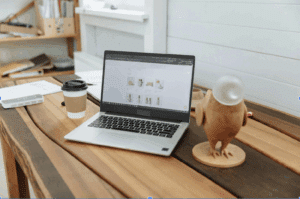
You can’t get anywhere in 2026 as an entrepreneur without a well-optimized website. It doesn’t matter if you have a...

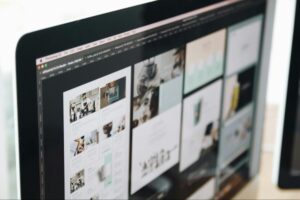
Getting site optimization right isn’t as simple as adding a few keywords and uploading a blog post every now and...


Setting up an SEO strategy takes time, and there are lots of details to go over, but sometimes you just...


If you want to advertise your services or sell products in this day and age, you need to drive more...


When you look at some of the biggest names in business, like Ahrefs and Semrush, the monthly subscription for even...


The right keyword generator can point you toward the topics that matter, whether you’re a beginner or already know your...
